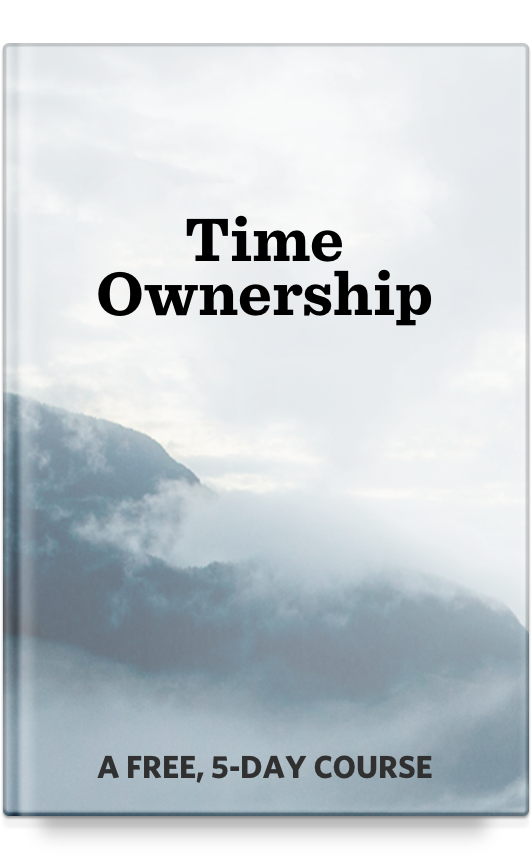Please don’t ask me to hand over my nerd card, but I have a confession…
I didn’t update my iMac to the latest version of macOS until just a few weeks ago.

Honestly, I wasn’t motivated to upgrade because I was doing other stuff. I didn’t want to take an hour out of my work day to upgrade, nor did I want to take an hour out of my evening or weekend.
And, as if that weren’t enough…
I’ve also made some significant changes to a few of the most important software tools I use on a regular basis.
For example: after almost a decade (!) of using OmniFocus, I’m now using Todoist as my task-management app. (I’m not yet sold on Todoist, since it’s only been about two months, but so far I’m liking it.)
It dawned on me recently that I’ve really become set in my ways as it relates to the tools I use for getting the job done. I’ve found a rhythm of work and a set of tools and apps which I can use without friction.
As a result, I can’t remember the last time I felt held back by my workflows or tools. The only thing holding me back is my ability to focus and do interesting work. As such, all that’s left for me to do is make sure I have long hours of uninterrupted time, and then hope I can do something worthwhile during that time.
This is the complete opposite mindset compared to the Pursuit of the Latest and Greatest.
While I’m all for using the best tool for the job, finding the best tool should be secondary to actually using the tools you already have.
A friend of mine recently asked me what bookkeeping software I use to run my business…
She said that she currently has a spreadsheet to manage her budget, but she is always forgetting to reference it. And so she wants to find something better.
My reply was that getting a “better” tool will not fundamentally change her workflow habits. If she forgets to reference her spreadsheet budget, how will a new type of budgeting tool change that mindset and routine?
Of course, this isn’t a hard-and-fast rule (sometimes a workflow is broken because the tool you’re using is so cumbersome you avoid it). But the point is that a new tool is not always the answer to a broken mindset and routine.
The folks at AsianEfficiency have what they call the 3 Times Rule: “If something bothers you 3 times, find and implement a permanent solution for it.”
The aim is to use what works, and use the crap out of it. Run that tool for all you can. Upgrade when you have to, or when there are significant gains to be had. (Though, I will also confess that when the next iPhone comes out, I’ll be upgrading on launch day…)
In light of all this, I was recently at my desk, and I leaned back in my chair and thought for a moment about the handful of apps I use on a regular basis to get the job done.
I figured that there is surely an app or two here that you could get some value from if you were to incorporate it into your own workflow.
Here are 10 apps I use on a regular basis to stay focused.
- Quitter: This is a clever little utility app written by Marco Arment. It runs silently in the background and will watch any apps you want (I have it watching my email and twitter apps). Then, if 10 minutes pass without you interacting with those apps, it will quit them for you. The purpose being to help keep you from absentmindedly leaving open a distracting app.
Side note: It’d be fun to even see a “proactive” version of Quitter, where you set certain hours in the day when you don’t want to check email, or Twitter, etc. And then if you try to launch that app you’re just not able. (In fact, I’m sure something like that already exists. If not, I bet you could conjure up your own version using Keyboard Maestro…)
UPDATE: Turns out, something like the above does exist. It’s called Hey Focus, and it’s awesome. From within the settings for Hey Focus you can define certain websites and apps that you want to block when Hey Focus is running. Then you can choose to run Hey Focus on a schedule (I’ve set it to go from 7am – 11am), and/or you can trigger it manually. (Thanks for the tip, Timo!)
-
Keyboard Maestro: This is an app for creating just about any type of workflow or shortcut on your Mac. It’s a way to build custom automations and make apps work in a way that better suits your needs.
For example, I recently discovered in Todoist that, if you want to create a new task you can’t hit CMD+N — you have to hit “q”. But my muscle memory is to hit CMD+N for creating a new task. So I built a macro within Keyboard Maestro that triggers any time Todoist is the active window and I hit CMD+N. If that happens, then keyboard Maestro will, instead, simulate the “q” key command instead and — boom — I have the new task entry window.
-
Bartender: This cuts down on the visual clutter of a menu bar with multiple menu bar apps. They can all get cleaned up into a menu bar “folder” so to speak.
-
Ulysses: I spend hours a day writing. And I do all of my writing in Ulysses. I’ve used just about every other writing app there is, and what makes Ulysses great is not just it’s minimalist writing environment but its robust organizational features. (I wrote an article and recorded a video to show way more about how I use Ulysses. And, side note, we also have a course to help you Learn Ulysses. You can check it out here.)
-
LaunchBar: I would say this is the very first app I install on a new Mac, but do people ever start fresh any more? I’ve been restoring from backups since 2012. But, that’s not the point. This application launcher (the original, btw) is how I easily launch apps and bookmarks and just generally navigating my computer with the keyboard, etc.
(Side note: LaunchBar also has a clipboard manager which is something that, once you’ve used, you’ll never go back.)
-
Hazel: Another one of those apps that runs in the background, and keeps things working well without you having to pay it mind. This is how I manage my paperless office,
-
Simplenote: For those times when I just need to jot down some text quickly, or make a note about something, then I toss it into Simplenote. It syncs with my iPhone and iPad, and I can quickly find any and every single note I’ve ever dropped in there.
-
Basecamp: Here at Blanc Media, we’ve been using Basecamp for several years, but we used it only as a singular piece of a bigger puzzle.
About two months ago we began using Basecamp for everything: file storage, real-time communication, project management and asynchronous communication, etc. And the shift has been liberating. Even for our small team that consists of myself, one full-time employee, and 5 part-time contractors, we’ve seen a huge uptick in productivity and a huge decrease in stress, anxiety, and the general types of discussions such as: “Where is such-and-such file?”
-
Todoist: As mentioned above, I recently I switched from OmniFocus to Todoist. Mostly, I just wanted something that was a bit more simple and which had a Web-based API so I could get a little bit nerdy with connecting tasks in Todoist with other programs I use (such as Basecamp).
-
HazeOver: With HazeOver, when an app comes to the forefront of your Mac display, then the other apps in the background will dim out. Thus, helping keep the focus on the window you’re working in.
-
BreakTime: This app runs in your Mac’s Menu Bar and simply counts down a repeating timer. When the timer goes off, the app reminds you to take a break. This is what I use to shift my desk from the sitting to standing position (or vice versa) and take a 5-minute break every hour.