How to use the 2024 Clear Action Planner
Welcome to your 2024 Digital Planner!
Looking for help with a specific section? Click on the links below to skip ahead to that section.
Overview
The Index & Thumbnail
Monthly Planning Pages
Buttons
Habit Tracker
Goal Setting
Planning Pages
Weekly & Daily Planning Pages
Weekly & Monthly Review Pages
We want to walk you through how to choose, download, save, and start using your planner!
1) Grab your iPad!
From your iPad, go to your Digital Planner Home Page.
2) Choose the version for you
Next, choose the perfect planner version for you based on your preferred orientation (Portrait or Landscape) and start date (Sunday Start or Monday Start).
If you prefer to look at your planner in a landscape view with your days of the week beginning on Sunday, you would choose the Landscape Sunday Start.
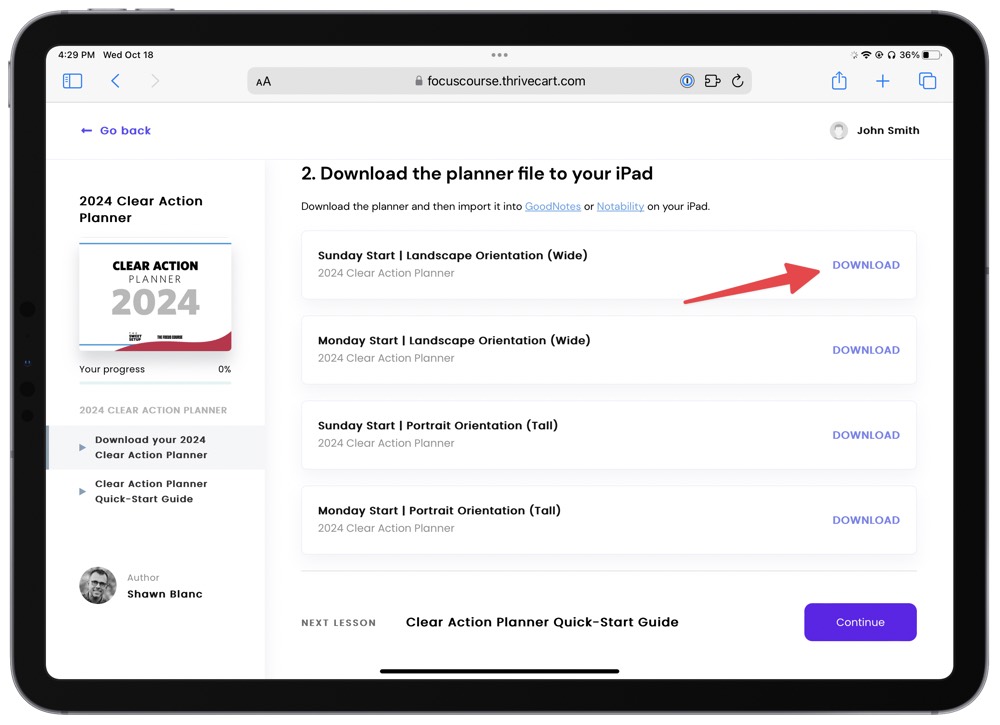
To choose or even preview any version, simply click on the link and the file will open in a new tab.
Please note: while you have access to ALL four versions of the planner, and can change your mind at any time… once you download and start using one planner all notations and details save on that specific file. They are not automatically transferred to another version when downloaded and would need to be copied over manually.
3) Save to GoodNotes
From that tab, send the file to GoodNotes or your PDF reader of choice.
For example, we have chosen the Landscape Sunday Start. Simply tap the Share icon in the top right corner to view a list of apps to open the file with.
Select Open in GoodNotes.
- You will either see the GoodNotes icon as a suggested option.
- Or tap More and scroll to find GoodNotes.
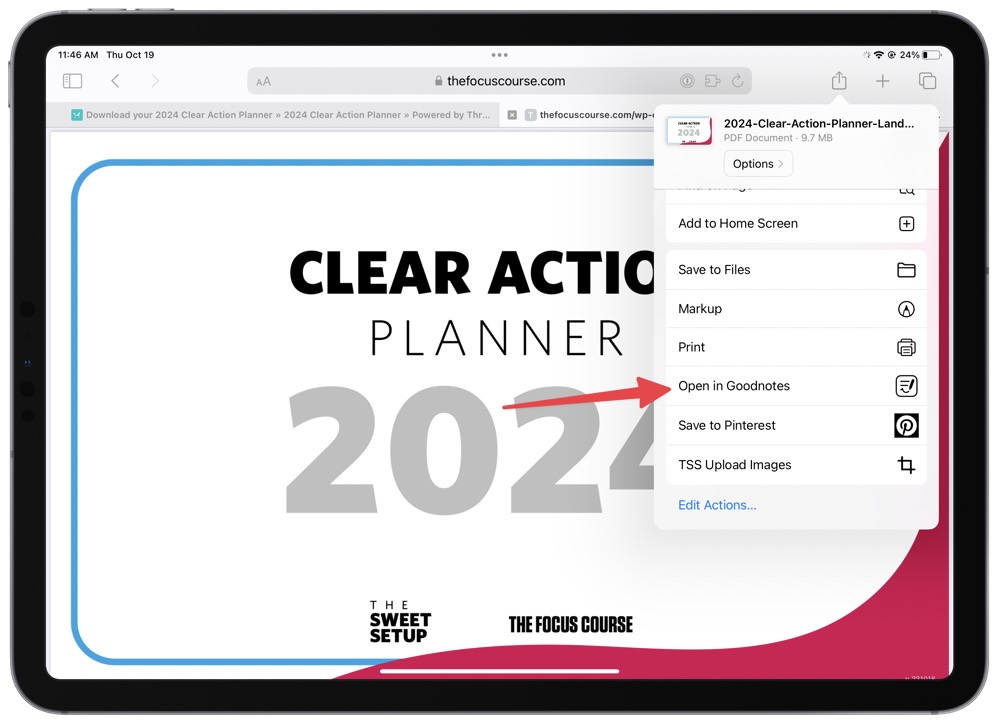
Once you’ve selected GoodNotes…. a pop-up asking how to “Open in GoodNotes” will appear.
Choose Import as NEW Document.
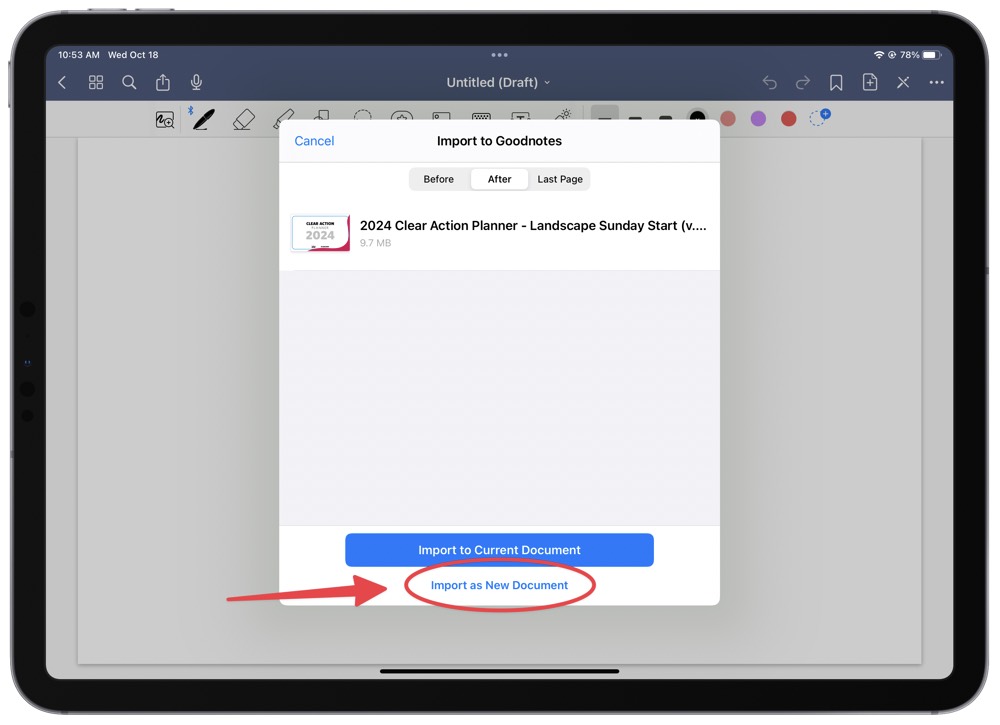
Next, simply choose where you want this file saved. You can either create a new folder or select Documents.
4) Rename the document
First, you may want to rename it to something a little more simple and personal. Such as My Amazing Planner 2024.
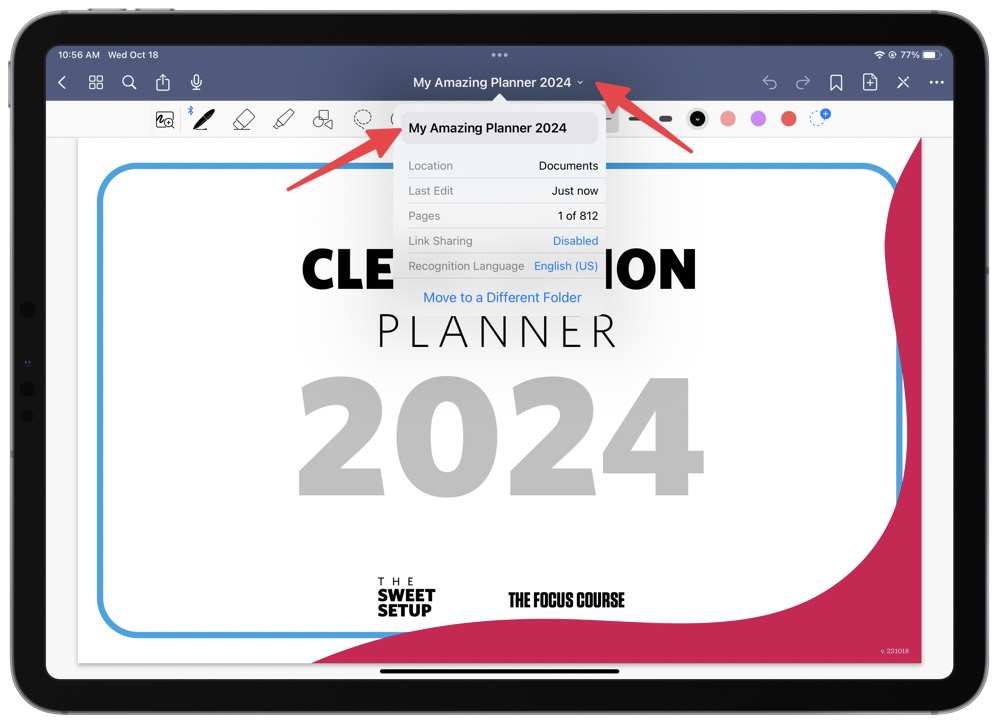
5) Before you dive in…
If this is your FIRST TIME using GoodNotes, there are two different modes you need to be aware of.
EDIT or Mark-up” MODE allows access to all writing and tools to mark up your planner. However, here you will notice if you tap on a link, tab, or date, it will not work.
For that, you need to switch to READ MODE to swipe through the pages, navigate the built-in links, etc.
You can toggle between these two settings by tapping the pen icon in the top right corner.
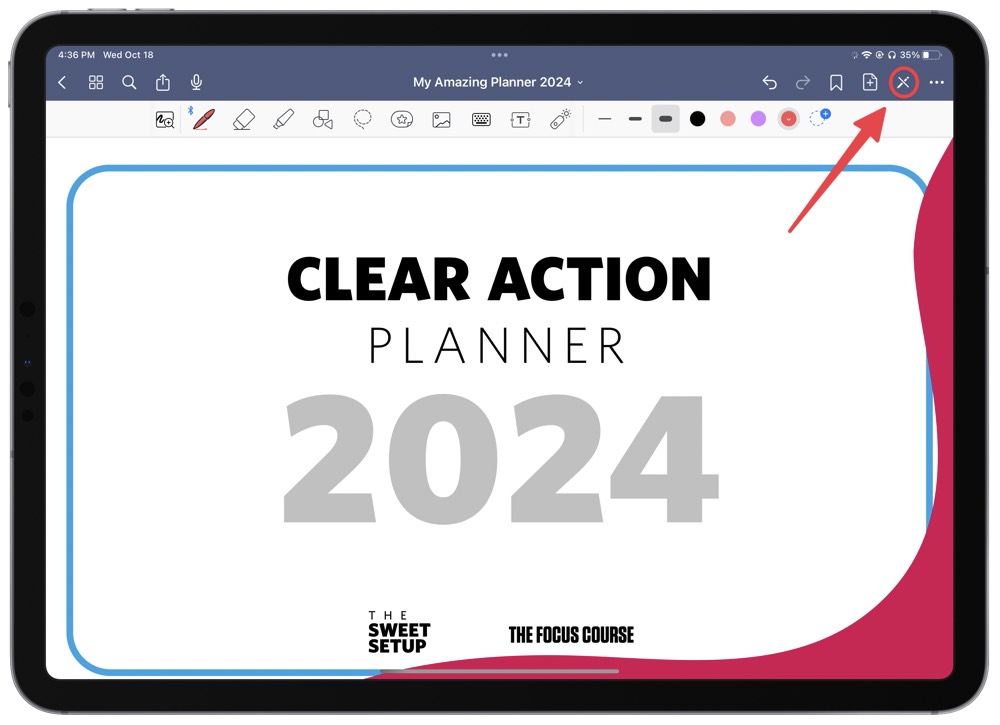
If this is your first year with our planner, we welcome you to continue reading this tutorial to get the most out of your planner.
Overview
Your 2024 Clear Action Planner has over 800 pages! It is full of calendar pages, weekly and daily planning pages, and lots of inspiring goal setting pages. Each page has links that connect to other pages so you can switch between pages easily. Let’s take a look at how to navigate it.
The Index & Thumbnail
On page 5, you have The Index. The Index is full of quick links to various sections within the page. When you are in Read Mode, you can tap any of those links and it will shoot you straight to that page. You can also just swipe between pages with your finger.
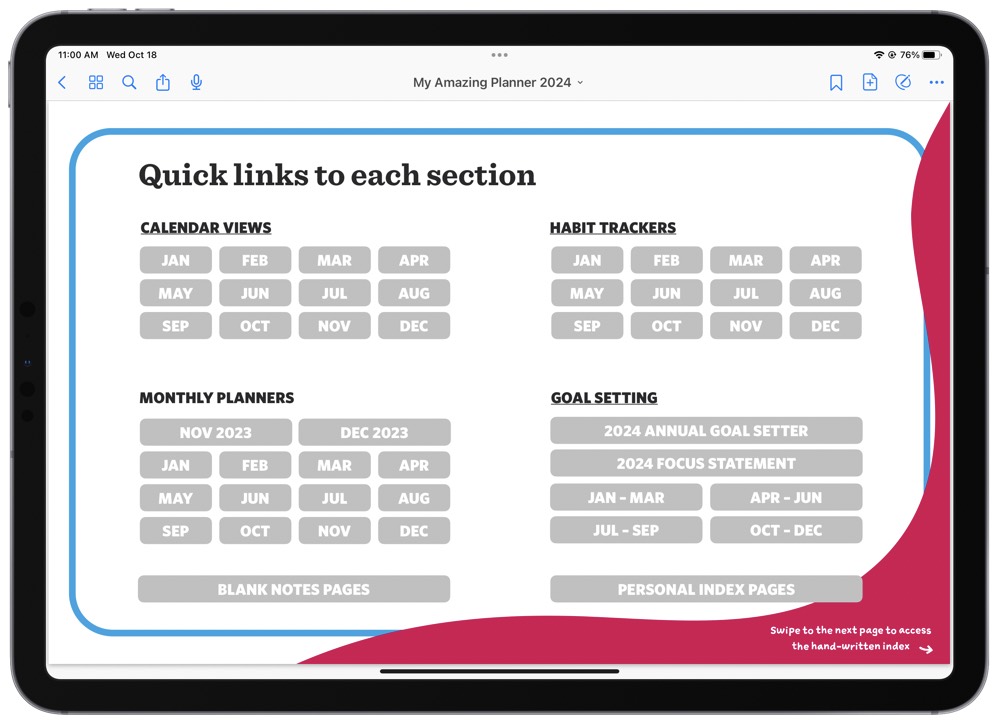
From The Index, you can easily tap on any page, such as the January Calendar page, and get sent right to it.
You can also click the Thumbnail icon in the top left corner and navigate to any of the pages in the planner.
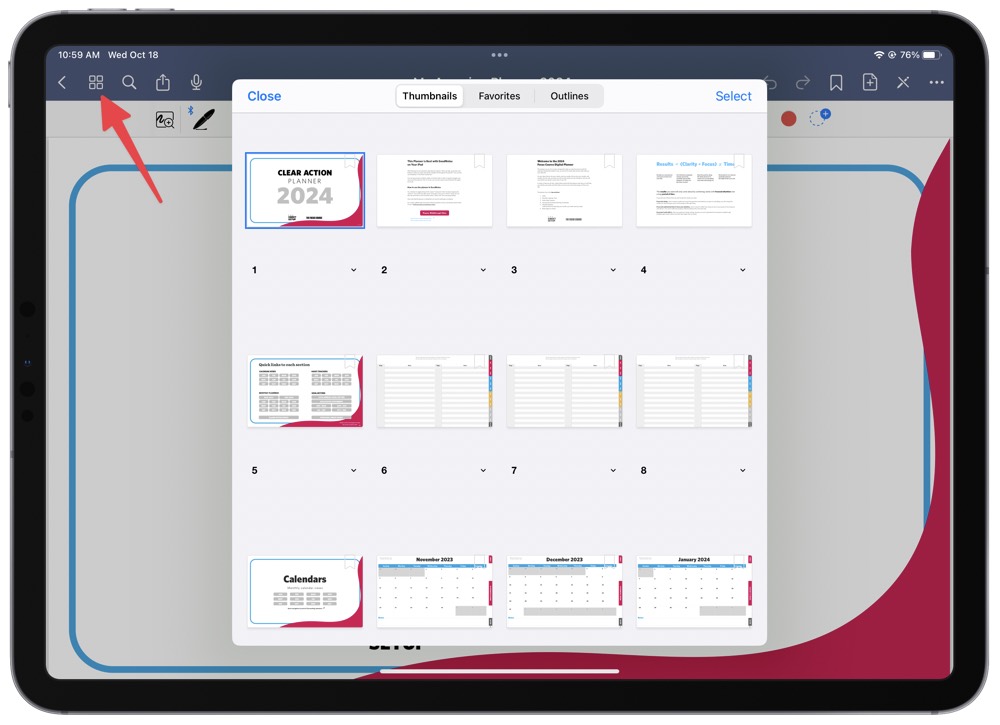
Monthly Planning Page
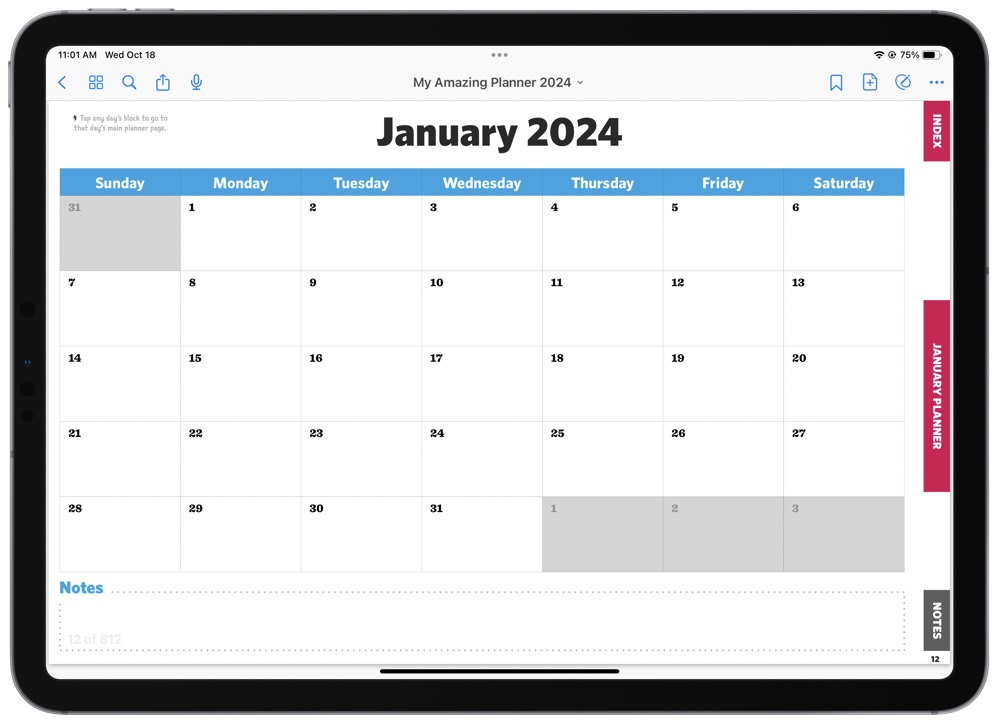
Once you’re in a calendar page, you can just click any day of the month and you’ll get sent to the Daily Planning page for that specific day (cool, right?).
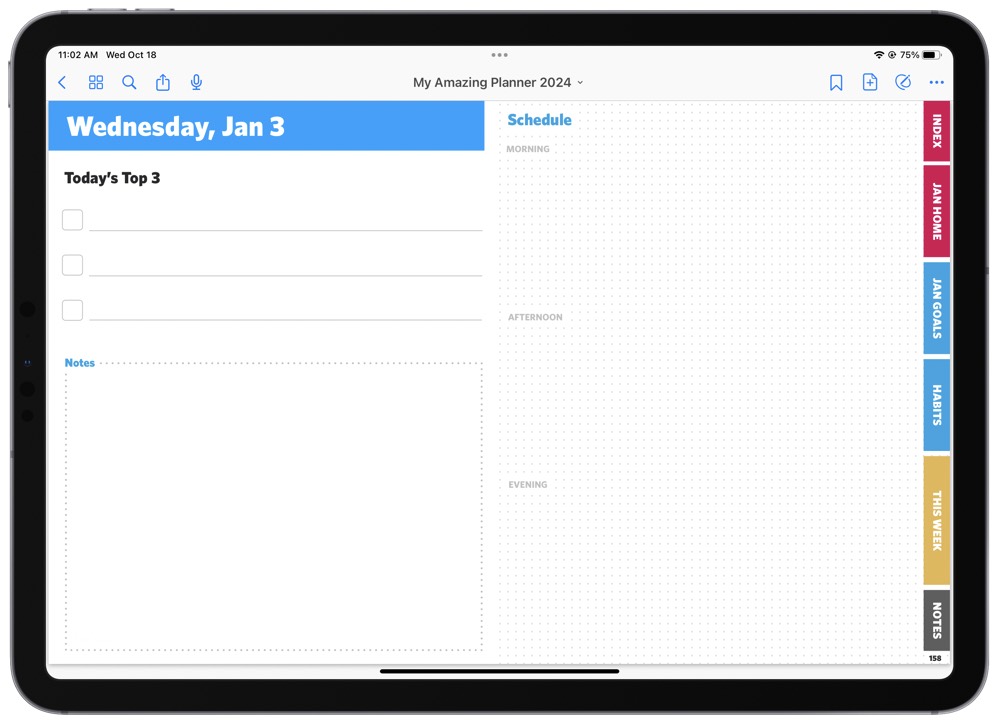
To write on this page, just switch to Edit or Mark Up Mode, and plan away!
Buttons
You’ll notice a lot of buttons on the side of the page. These are quick links to the most important sections. You’ll also note that they are dynamic — meaning the buttons change depending on what month you’re in.
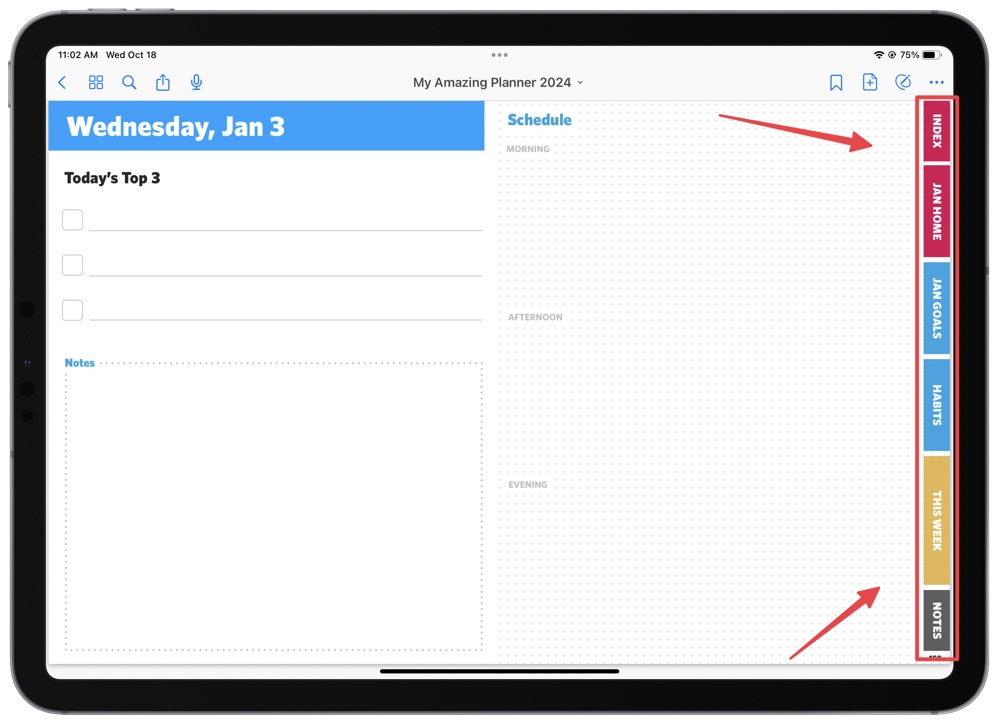
From Daily Planning page, you can tap Habits from the side panel and head over to the Habit Tracking page for January.
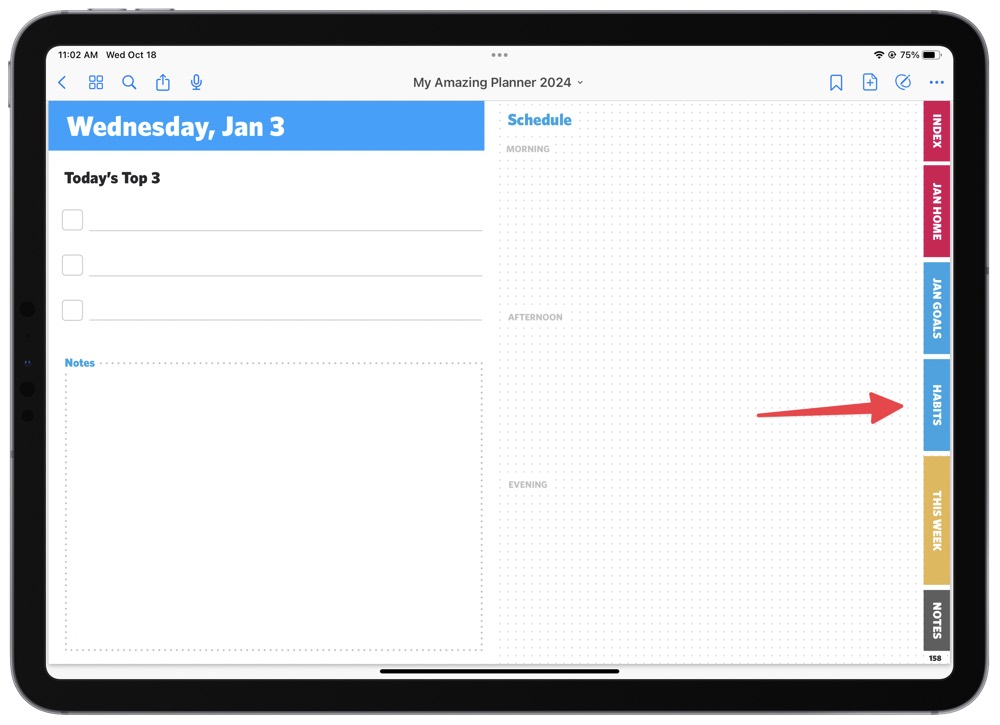
Habit Tracker
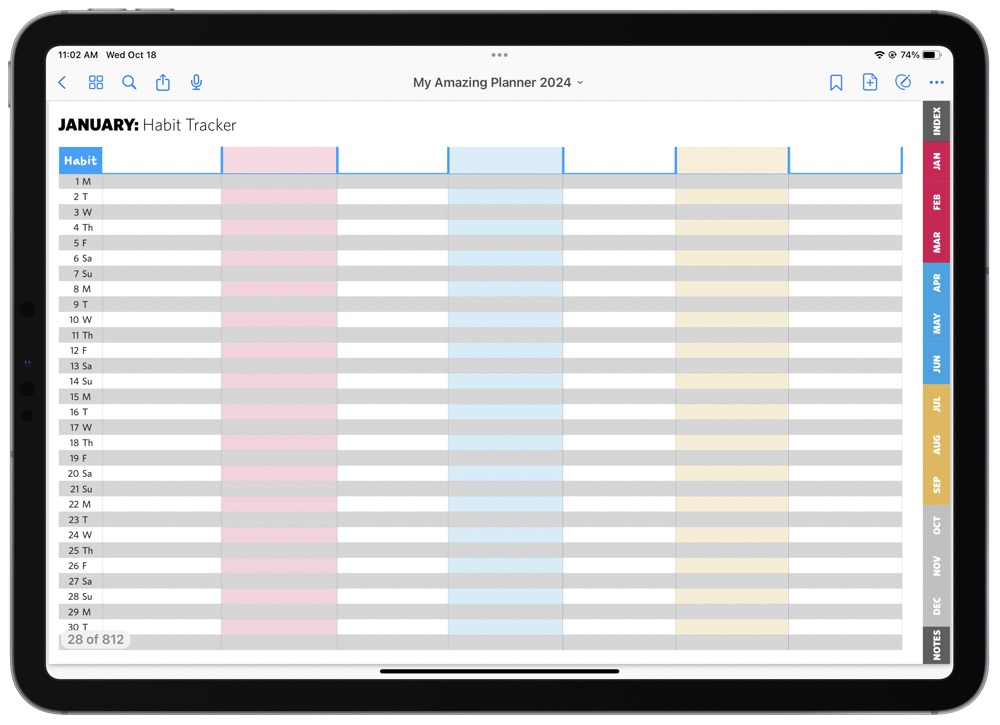
At the top, you can write down the habits you want to track for the month of January (like Meditate, Exercise, and Drink Water). Then, you can mark each day with an X when you’ve completed that habit.
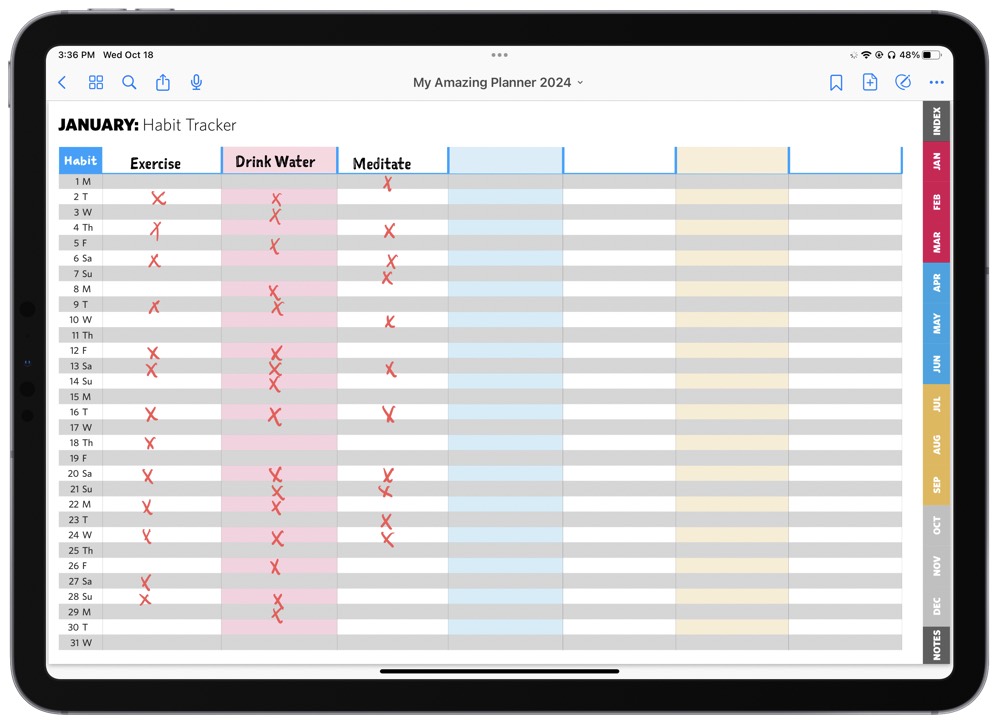
Goal Setting
From the Habit Tracker, you can tap the Index button from the left side panel. From The Index, you can tap 2024 Annual Goal Setter. There are a few great assessments and work sheets to work through here.
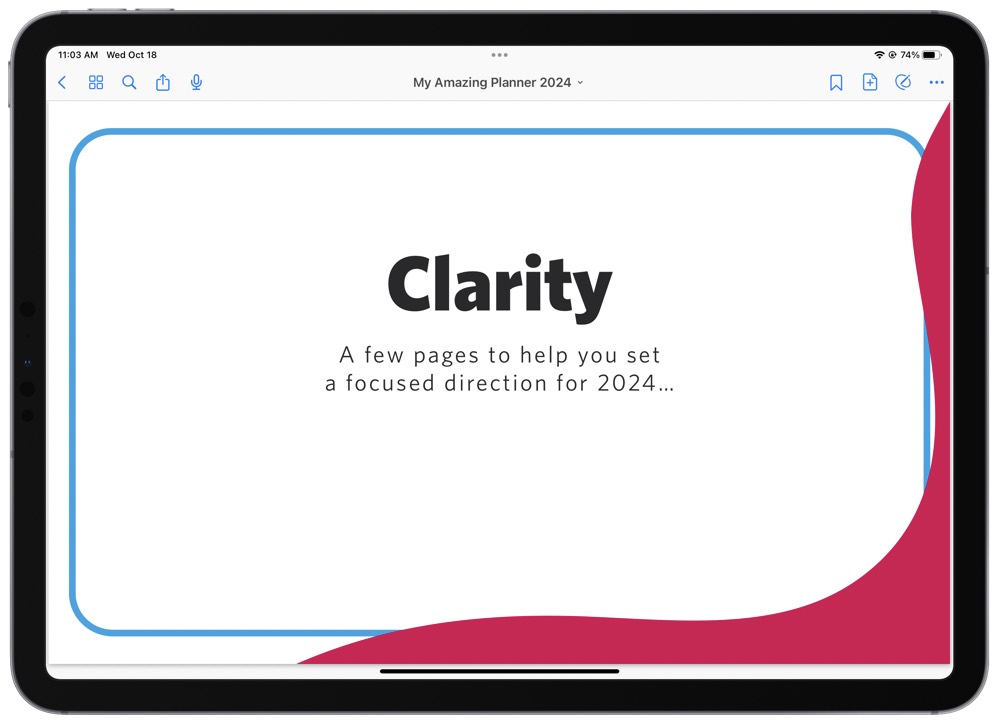
We recommend going through this at the end of 2023 or the beginning of 2024. Take your time and work through the assessments and worksheets.
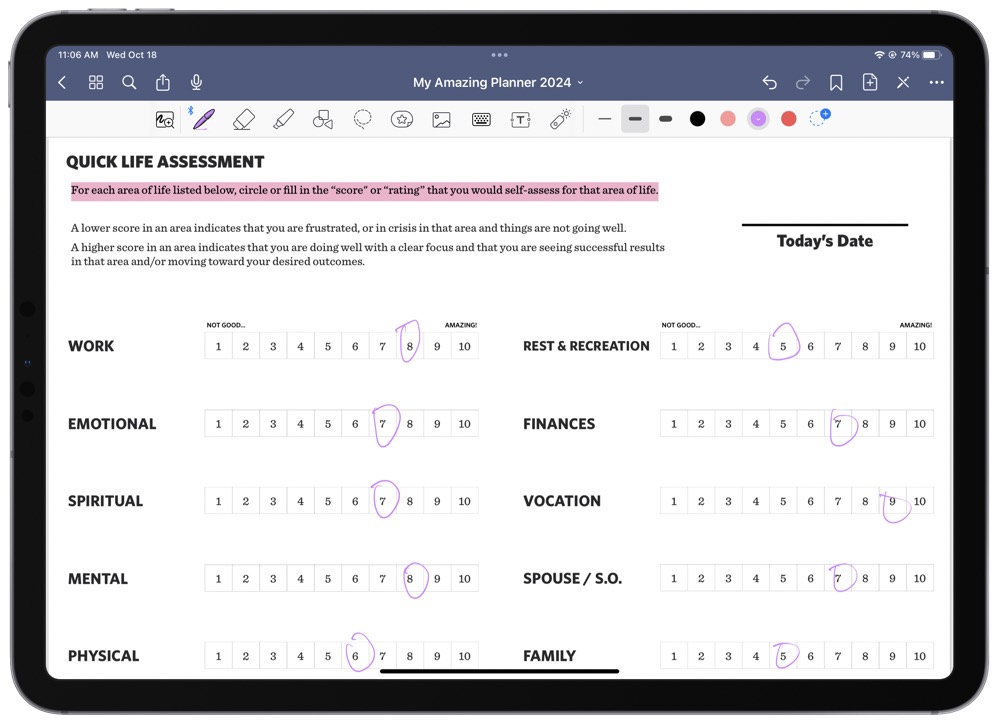
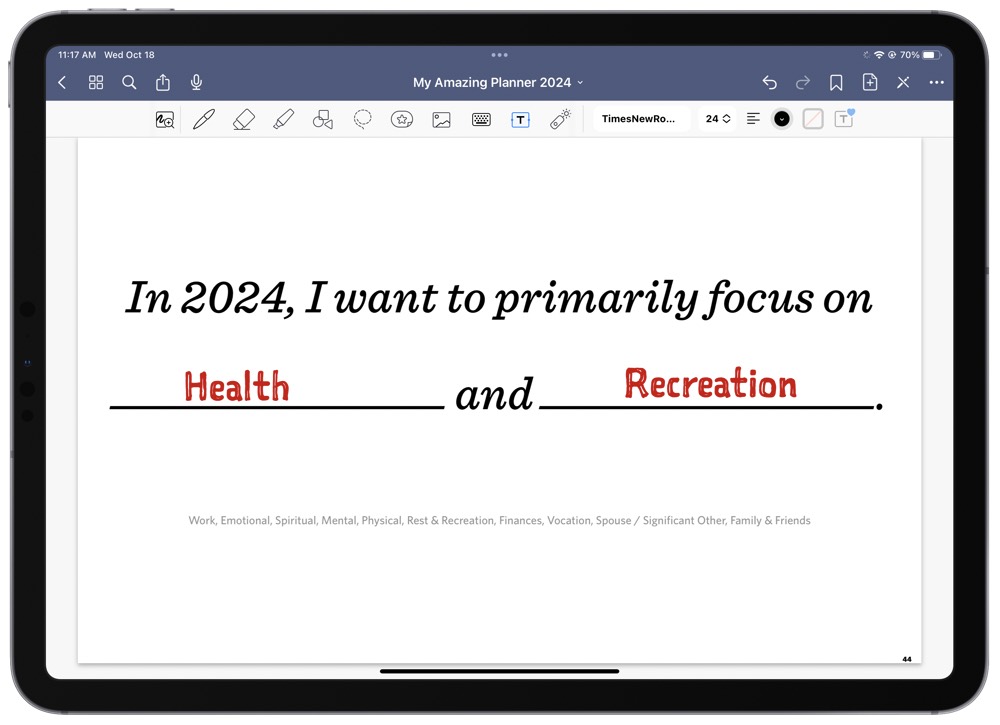
Planning Pages
The 2024 Clear Action Planner includes weekly, monthly, quarterly, and annual planning and review sections.
The Quarterly Planner helps set you up for success.
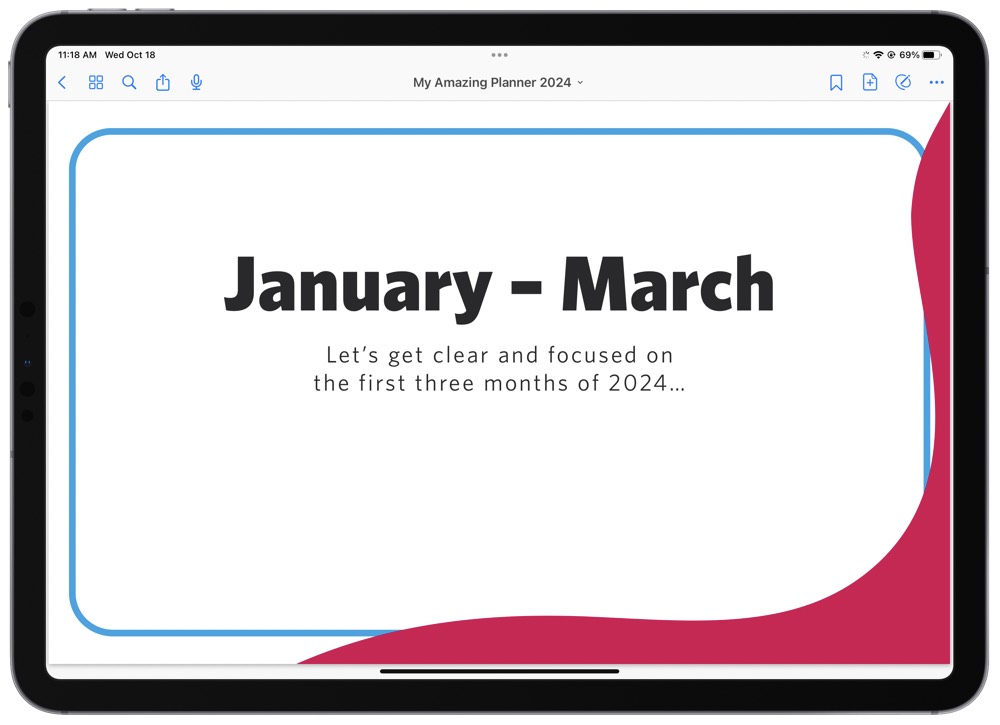
From the Quarterly Planning page, you can swipe to see the January Planning page (you can also easily access this page from The Index or the buttons on the side panel).
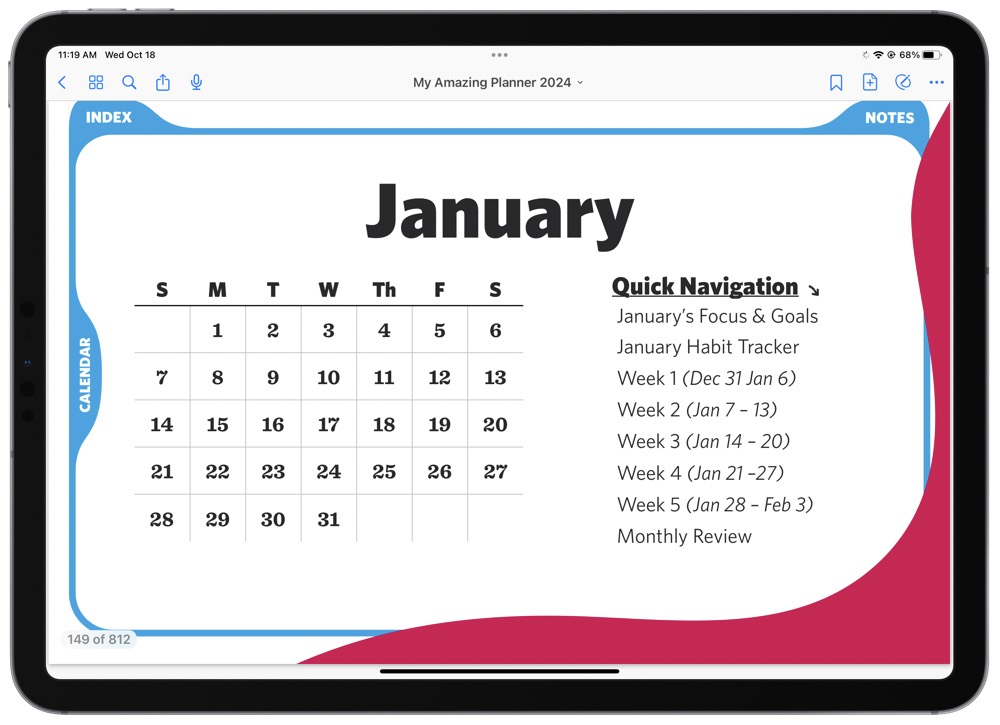
This page is a really helpful overview of the month where you can go to a single day or a weekly planning page.
After the Monthly Planning page, you will see the Monthly Overview page. Here you can quickly add wins, highlights, or known events in the month.
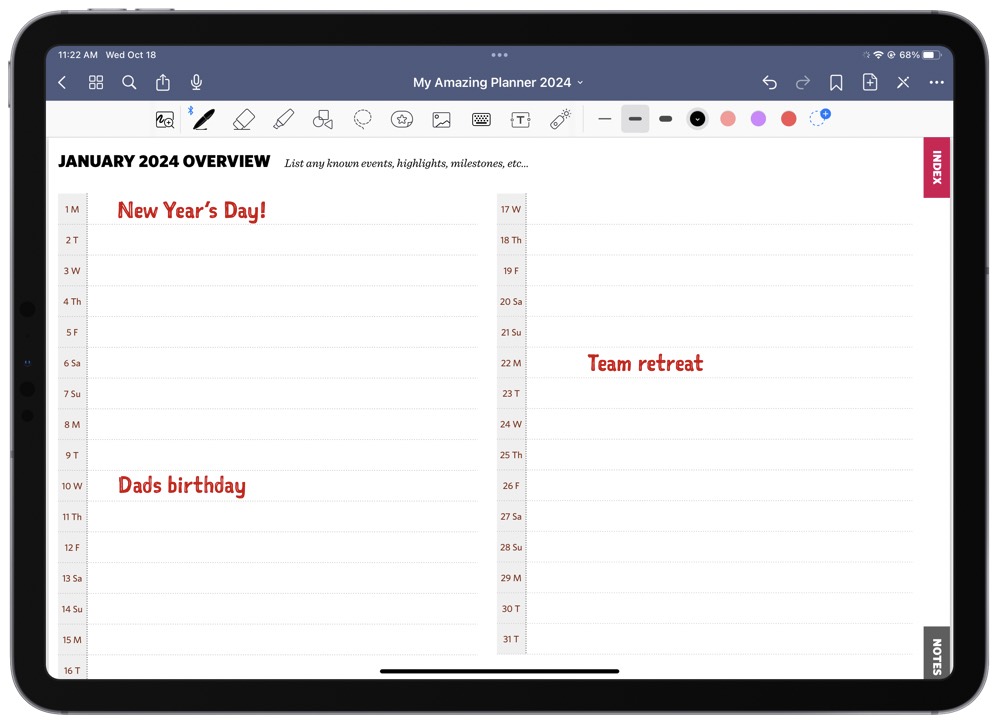
From the monthly overview page, you can swipe to the Monthly Focus, Notes, or Weekly Goals or Planning pages.
Weekly and Daily Pages
The Weekly Goals page gives you the space to write out your Most Important tasks to get done.
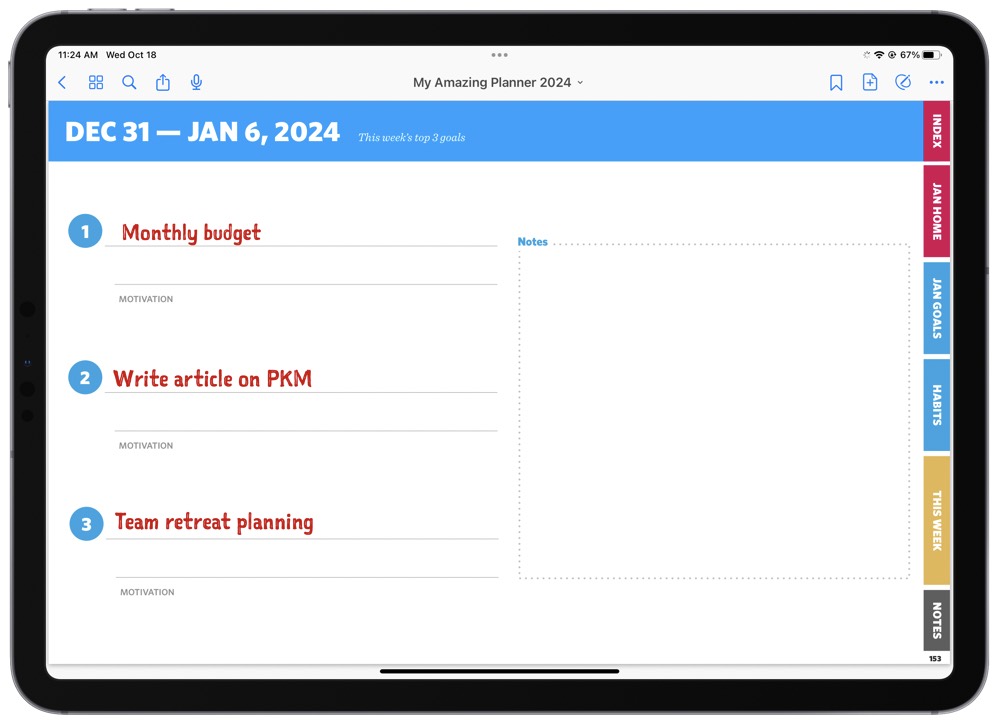
Once you’ve set your top three goals for the week, you can swipe to see the week’s dedicated planning page. Here you can write in your known events, daily themes, or notes for your week.
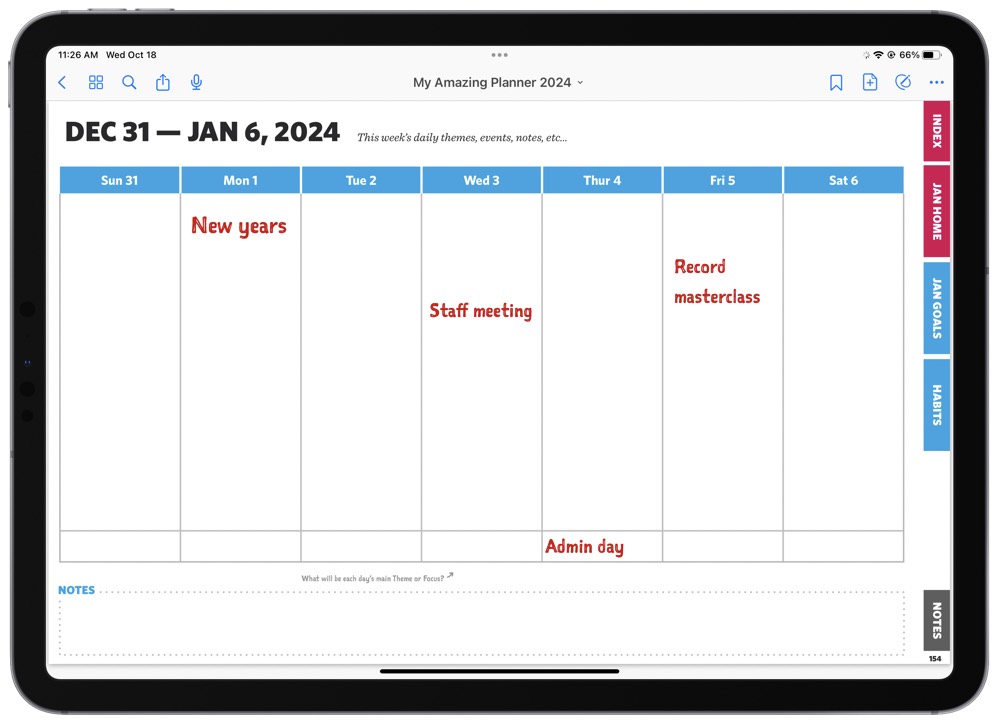
From the Weekly Planning page, you can tap any day and go straight to that day’s planning page. You can also just swipe through the week’s pages. The Daily Planning Page is one of our favorites. There is space to write out your three Most Important Tasks (MITs), your schedule, and any notes you have.
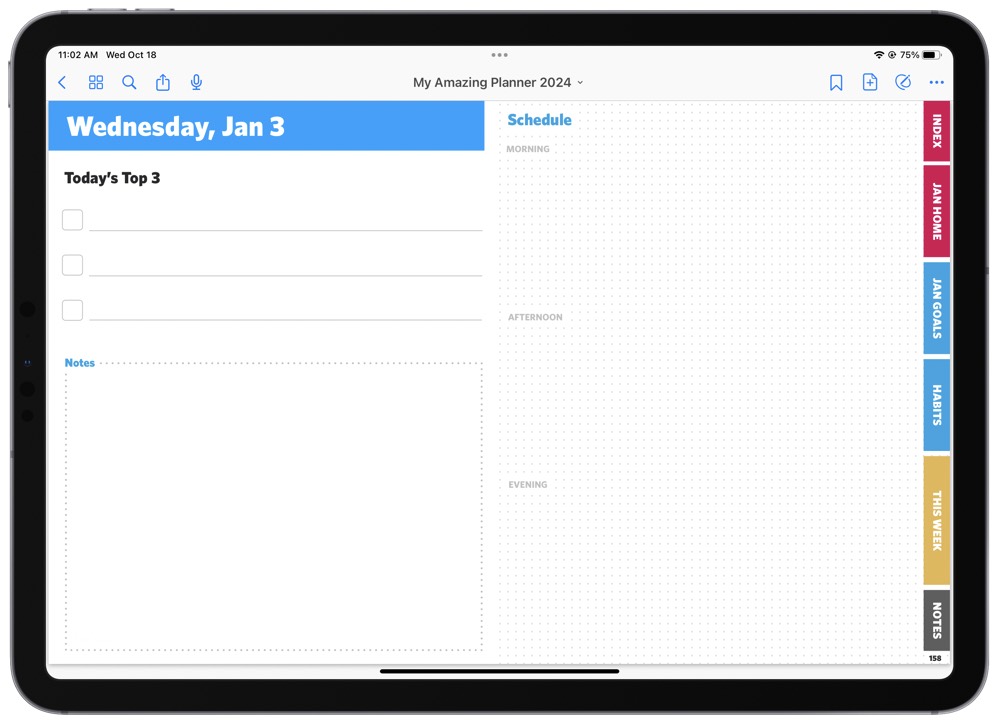
The Schedule portion of the page is separated into three sections: morning, afternoon, and evening. You can fill in your schedule as you find most helpful using Time Blocking or traditional scheduling.
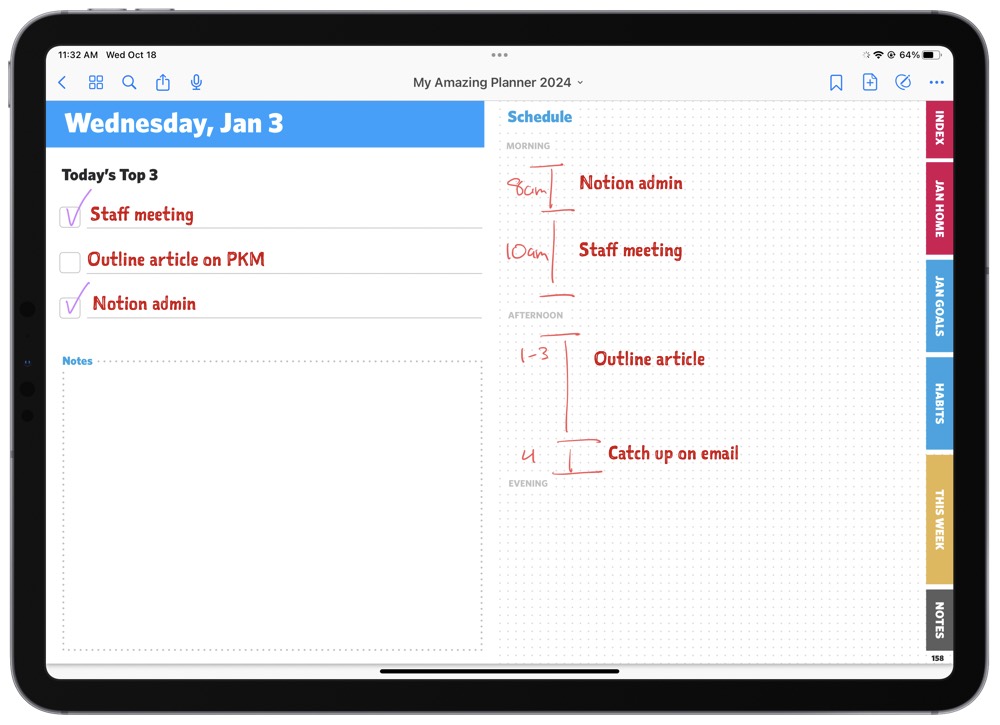
Weekly and Monthly Review Pages
After all your weekly planning pages, you will find the Weekly Review page. This page includes a few helpful prompts to gauge how your week went.
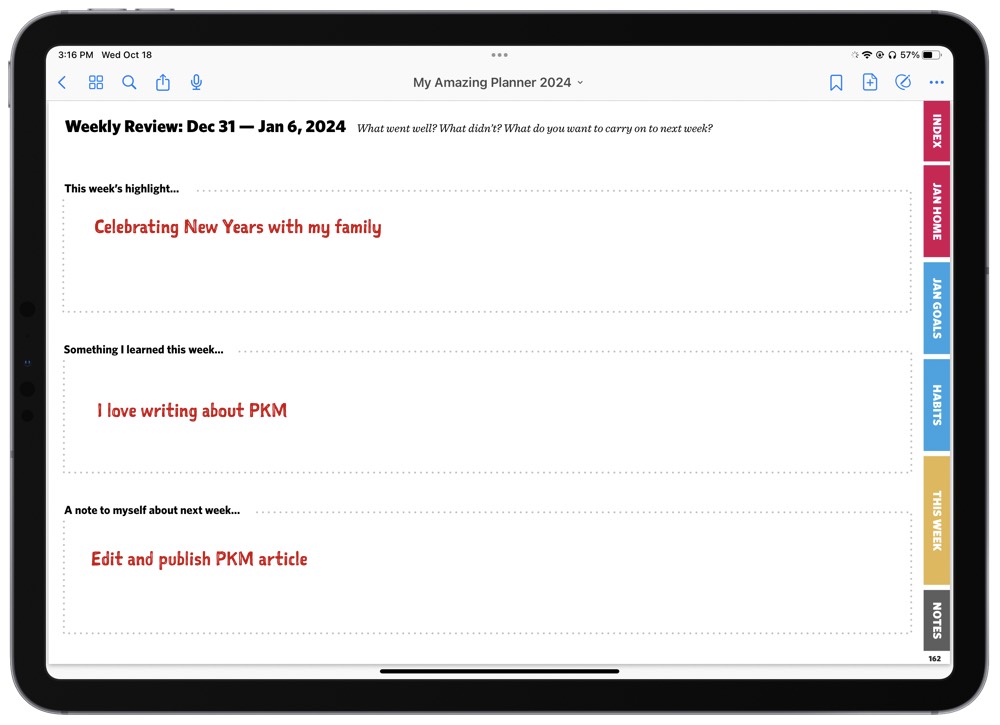
At the end of the month, you will come across the Monthly Review page. Similar to the Weekly Review page, you will see some prompts to help you determine if you accomplished your goals or not.
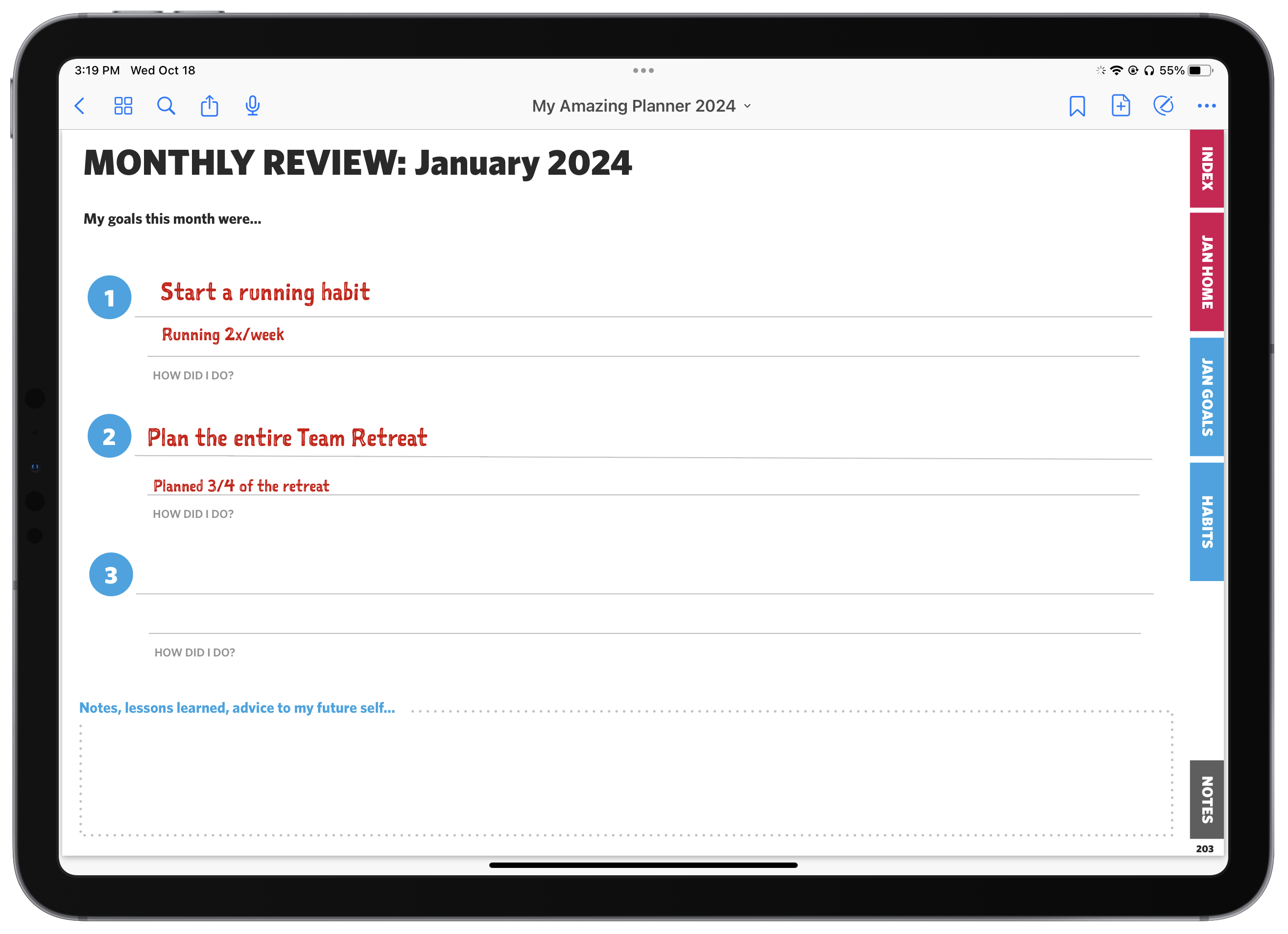
Finally, at the end of the quarter you’ll find yourself on the Quarterly Review page. This page asks how the progress on your yearly goals is going, what were some highlights from this past quarter, etc.
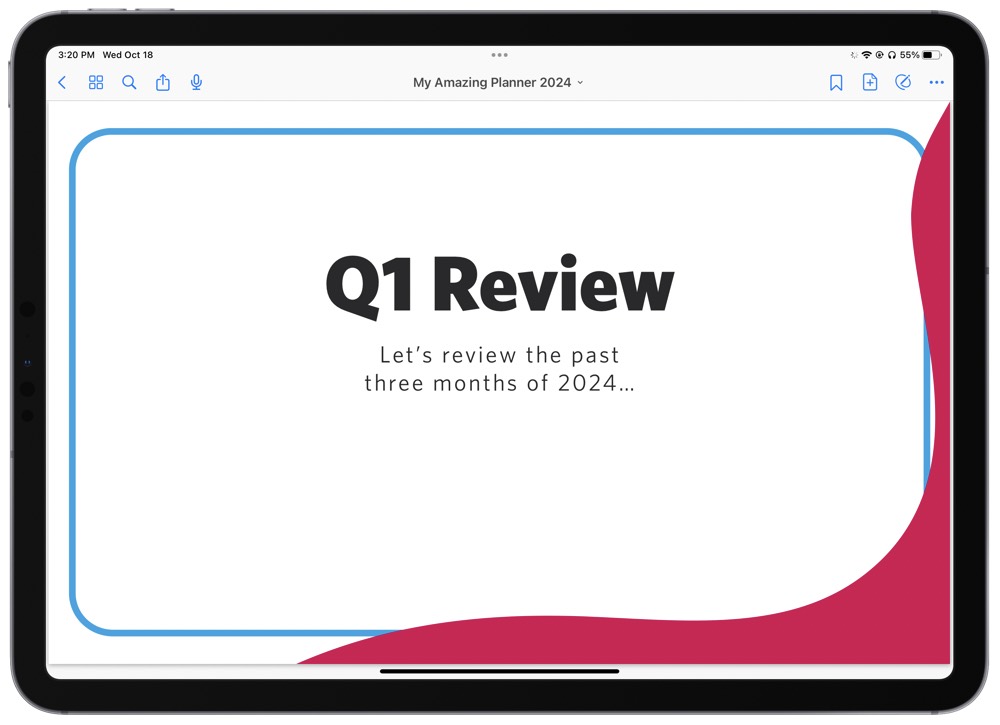
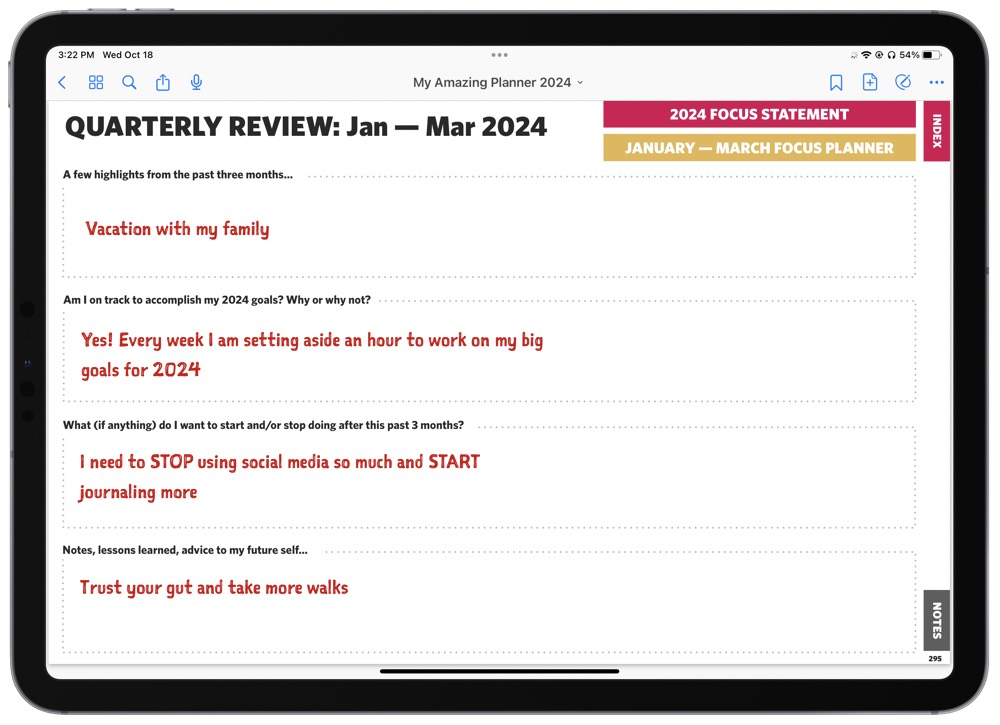
The 2024 Clear Action Planner is set up to help you plan, take action, and celebrate your progress. The planning and review pages are there to help you accomplish your most important work.
Don’t forget to use the buttons on the side panel — they are going to save you a lot of time. And remember, if you’re ever feeling lost, just head back to The Index!
Happy Planning!