Focus Club: Using Slack
We are using Slack to manage our private, members-only community Chat.
(If you’re not familiar with Slack, it’s a world-class app (works on all phones, computers, etc.) that is built for group discussion, connection, etc. You can learn more here.)
If you don’t already have the Slack app on your computer and/or phone, you can find the download links right here.
Getting Your Access to Slack
Right now we are manually adding each Club member to Slack. There’s a better way to do this, but we haven’t worked it out yet. So, if you’ve signed up for Club and are waiting to get your Slack invite, please give us up to a full business day.
Once you get added to the Slack group, you’ll get an email from Slack (that looks something like the screenshot below). Just click the big button and follow the sign-up instructions to create your account.
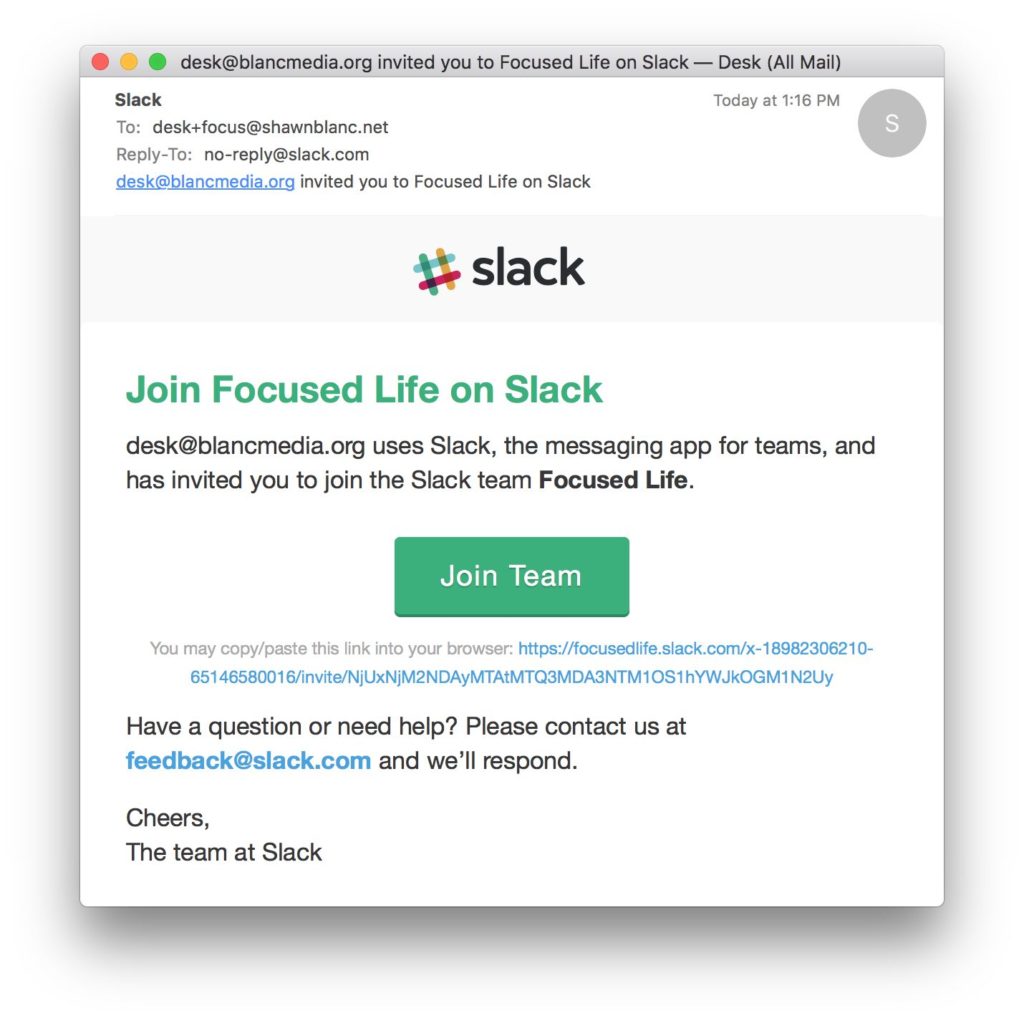
Tips, Etc.
The Slack group is where you can chat live with other community members.
Please! Feel free to say hello, share links, ask questions, give feedback, post super-awesome GIFs, etc.
- We’re starting off super open handed with Slack — you can create new channels, DM other members, etc.
- The “bell” icon in the upper-left area (top of the sidebar menu) allows you to set notifications.
- You can add a profile photo, update / change your name, etc. All from the settings for your Profile and Account.